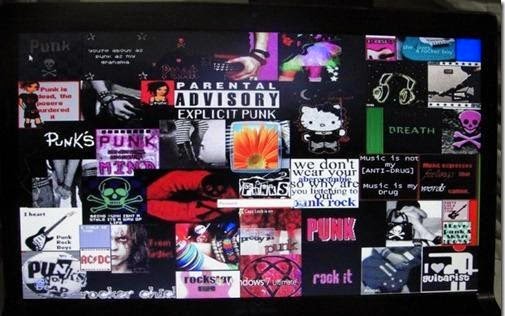How to Change Windows 7 Login Screen
Simple Steps:-
1. Go to start, and click on Run, type Regedit & press enter there.
2. Navigate to :
HKEY_LOCAL_MACHINE\Software\Microsoft\Windows\CurrentVersion\Authentication\LogonUI\Background
3. Double-click the OEMBackground DWORD key
4. Set value of the key to 1.
5. Select a background image for Logon Screen with size less than 256KB in size
6. Copy that image into the C:\Windows\system32\oobe\info\backgrounds folder
7. Rename the image to backgroundDefault.jpg
8. Reboot, and now your logon Image would have changed.